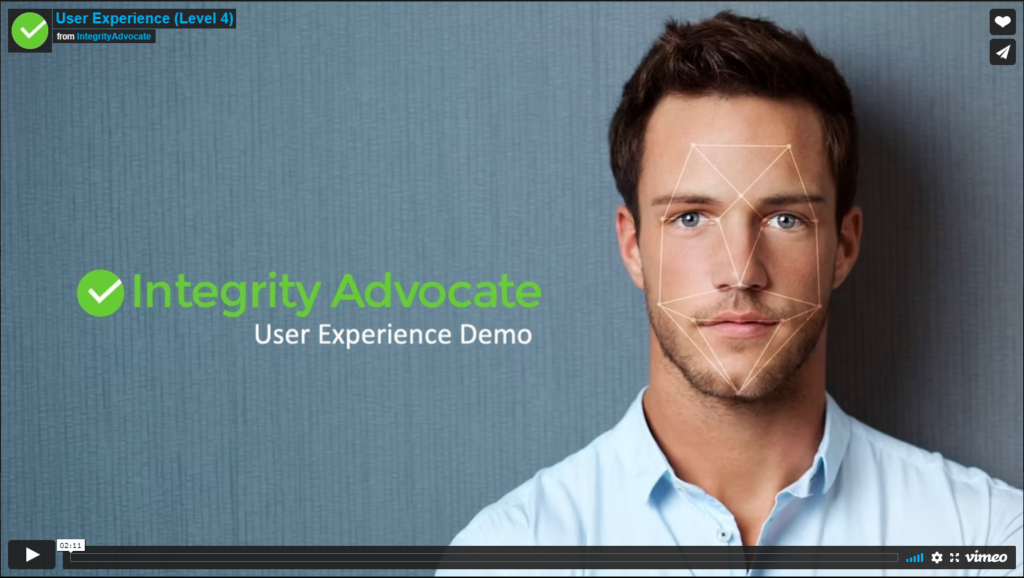What is an Online Proctored Exam?
ABAA works with an online proctoring service: Integrity Advocate.
IA is an online proctoring and participant monitoring software. This ground-breaking proctoring system leverages human review assisted by artificial intelligence and biometric technology.

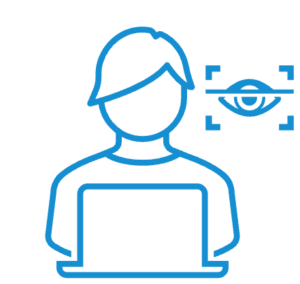
Monitored biometrically and validated after the exam by a single reviewer.

Integrity Advocate is available for chat, email, or phone.

Wi-Fi required and needed throughout exam. Google Chrome and Firefox are preferred (not required) for the exam.

Your identity is vetted through personal ID scan.
Total Exam Timeline
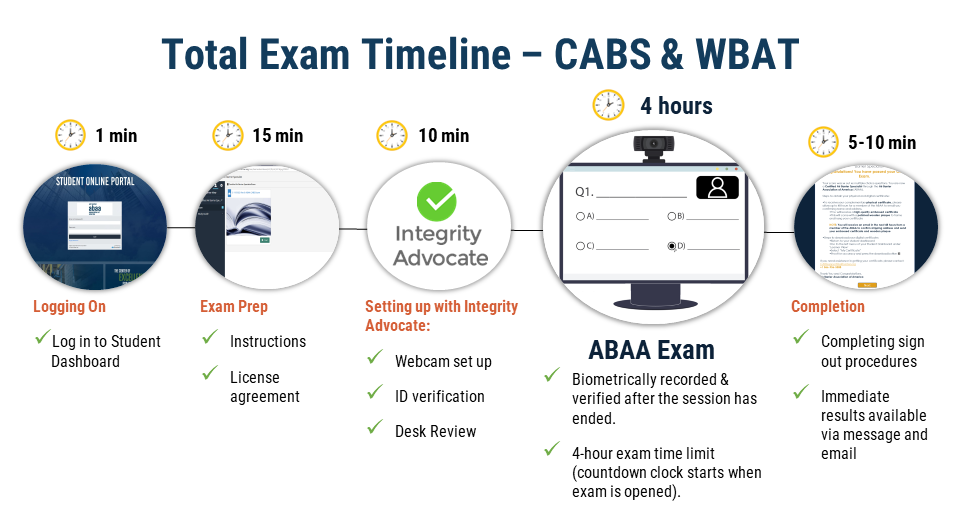
What to Expect
√ Be in a private, well-lit room
√ Must have working webcam & microphone
√ Clear your workspace; exam is not open book
√ Have your government I.D. ready
X No outside distractions
X No duplicate computer monitors or third-party programs
Exam Rules
- Must not use other programs/tabs.
- If computer offers Do Not Disturb, turn the setting on.
- Must not use external resources.
- Before CABS/WBA exam, remove all items that could be seen to potentially help you.
- Must not use any electronic devices (phone, tablet) to aid during the test.
- Must not use headphones, earbuds, etc. Disconnect from computer before the test.
- Must remain engaged during the session and remain in view of the camera.
- Must not leave the full-screen window during the test.

Privacy FAQ:
How do I know my privacy is being protected?
What information is being retained by Integrity Advocate?
Integrity Advocate retains your image, name and email address.
Why does Integrity Advocate retain this information?
Should test results be challenged, Integrity Advocate needs to retain the information on behalf of the ABAA.
Are any software/plugins required to use Integrity Advocate on my computer?
No additional software or plugins are required or installed on your device.
When does Integrity Advocate stop running?
When the test is submitted.



How to Access Your Pre-paid exam
- Go to https://learn.airbarrier.org
- Enter the email address used at the time of registration as your username.
- Enter your password or use the forgot password function.